Table of contents :
Using OCR with Swiftask in your everyday life
Scanning images or documents has never been easier with the OCR feature on Swiftask.
Consider digitizing a portion of your daily tasks with Swiftask's OCR feature: images, photos, text documents, supermarket receipts, etc. The list is extensive. Say goodbye to long hours of copying or time-consuming archiving. Just take a photo, scan, or import from your computer or smartphone, and you're done.
TOP 10 Uses of OCR on Swiftask
1- Receipt Scanning
Quickly capture and scan paper receipts to manage your expenses.
Easily convert paper receipts into digital data with Swiftask's fast scanning. Simplify expense tracking by going digital and keeping an accurate record of your financial transactions, all in a few moments.
2- Invoice Data Extraction
Capture invoice details to simplify accounting.
Enter essential invoice information for hassle-free accounting. Quickly record financial details and keep track of your business transactions with this convenient feature.
3- Document Conversion
Convert paper documents into electronic versions for easier handling.
Effortlessly transform paper documents into electronic files, streamlining their management. This conversion enables convenient access, clutter-free storage, and facilitates searching and collaboration.
4- Translation of Captured Text
Extract captured text and translate it into a foreign language.
Quickly translate captured content into a foreign language, facilitating communication and understanding, whether for work or pleasure.
5- Legal Document Examination
Quickly analyze contracts and other legal documents to identify key elements.
Facilitate understanding and decision-making in the legal field by quickly identifying essential information in these important documents.
6- Content Extraction
Capture text from newspaper articles or magazines for future reference.
Keep track of newspaper or magazine articles by capturing their text for future consultation. This feature allows you to easily retain valuable information and reference it as needed, whether for personal or professional projects.
7- Business Card Information Retrieval
Automatically retrieve information such as names, addresses, and phone numbers from business cards.
Scan and retrieve key details such as names, addresses, and phone numbers from business cards. This feature simplifies contact management by automatically and accurately extracting this information for future personal or professional use.
8- Image to Text Conversion
Convert screenshots or images into text for easier manipulation.
Facilitate data manipulation by converting screenshots or images into text. This feature simplifies editing and searching for information contained in images, providing greater flexibility and efficiency in processing visual data.
9- Digital Archiving
Scan and archive important documents to reduce the need for physical storage.
Archive crucial documents by scanning them, reducing the need to store physical copies. This feature provides a way to preserve essential information while saving physical space and facilitating access to these important documents at any time.
10- Paper Form Conversion
Convert paper forms into electronic versions for faster data entry.
Speed up data entry by converting paper forms into electronic formats. This conversion simplifies information collection, reducing the time required to enter data and minimizing potential errors. Increase efficiency in data management.
How to use OCR on Swiftask?
1- Import your image file or PDF document on Swiftask, or simply drag and drop it.
2- Click on OCR: extracting text.
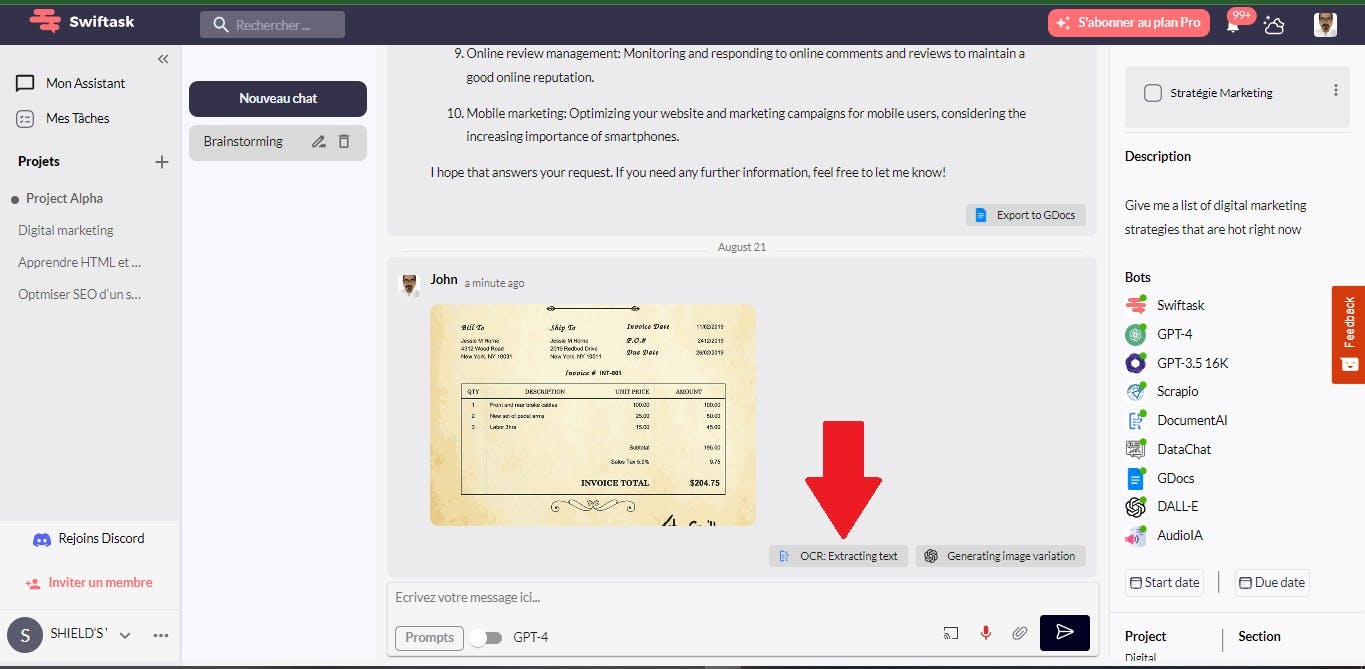
3- You will obtain the text version of the scanned document, image, or photo.
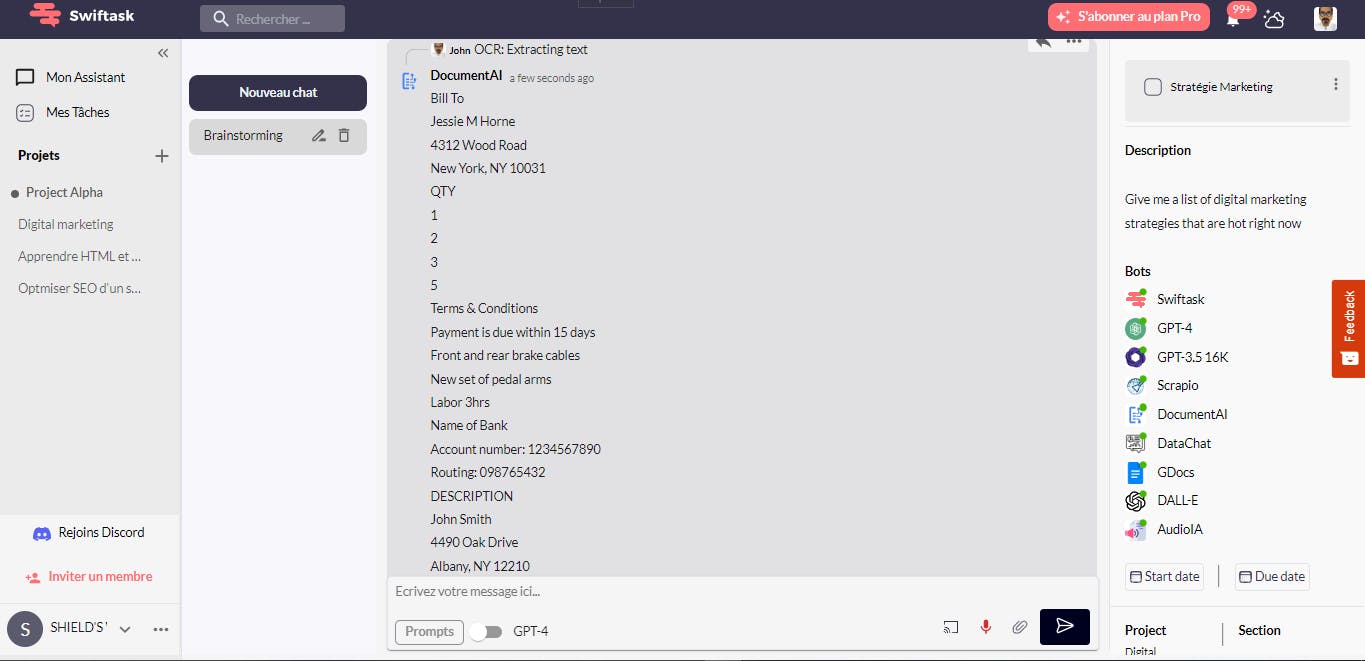
4- Chat with the document to make it more understandable.
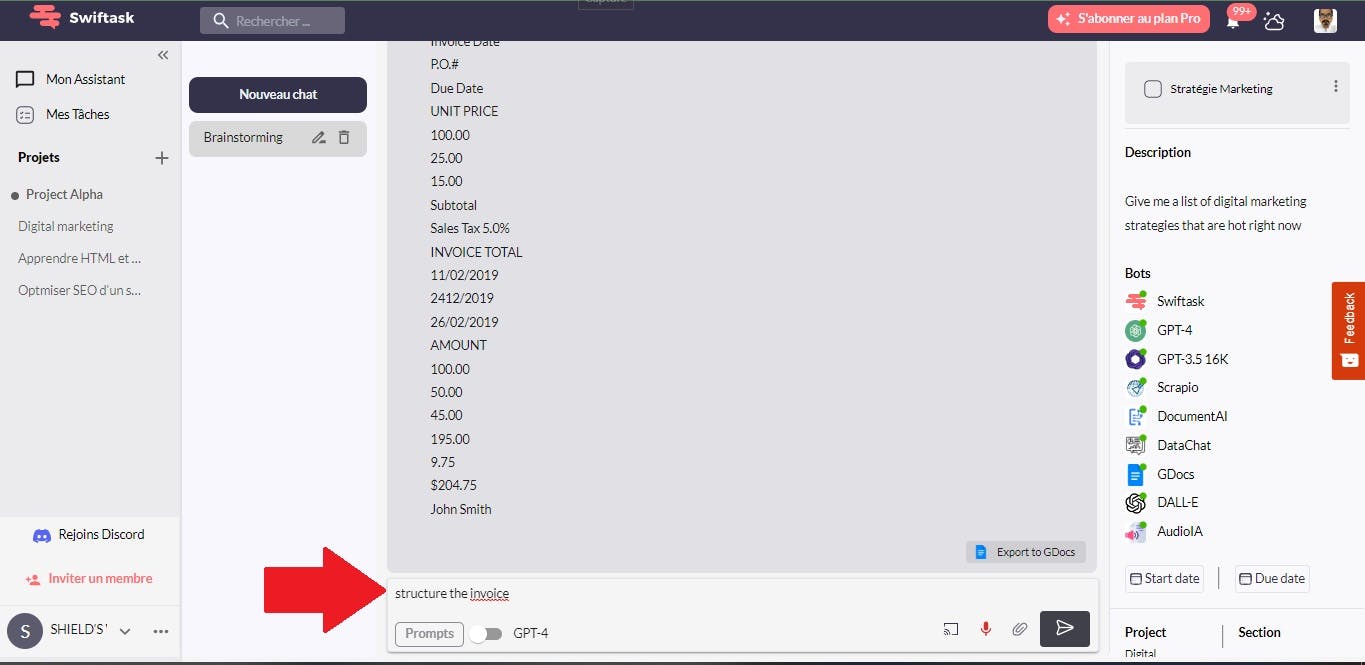
5- Here, the result is more structured and ready to be used for digitization.
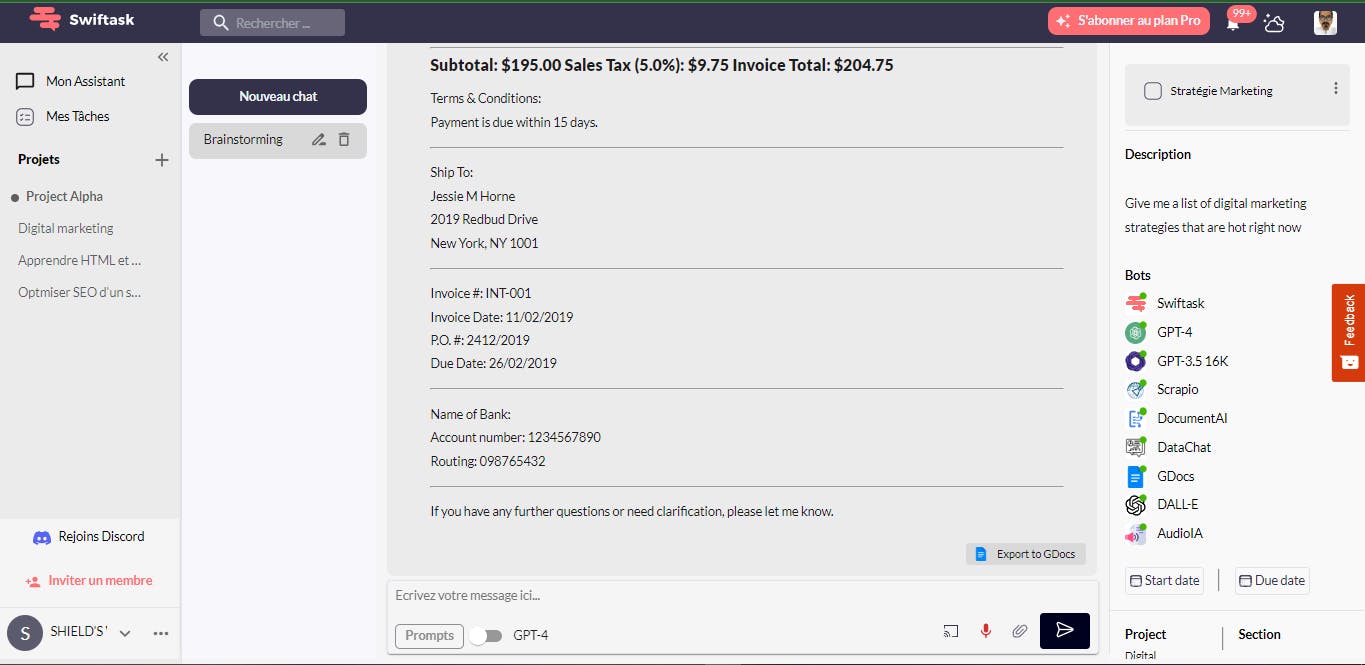
author
OSNI

Published
August 22, 2023